

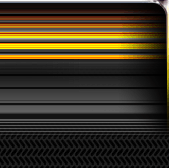

|

|
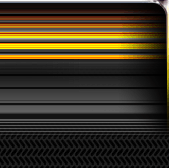
|
||||
|
Welcome to the GoFuckYourself.com - Adult Webmaster Forum forums. You are currently viewing our boards as a guest which gives you limited access to view most discussions and access our other features. By joining our free community you will have access to post topics, communicate privately with other members (PM), respond to polls, upload content and access many other special features. Registration is fast, simple and absolutely free so please, join our community today! If you have any problems with the registration process or your account login, please contact us. |

 |
|
|||||||
| Discuss what's fucking going on, and which programs are best and worst. One-time "program" announcements from "established" webmasters are allowed. |
|
|
Thread Tools |
|
|
#1 |
|
Let slip the dogs of war.
Industry Role:
Join Date: Jan 2003
Location: Bermuda
Posts: 17,263
|
Photo Shop help please.
I'm a photoshop idiot and I need a hand please.
I have two images the exact same size, say 150px wide by 50px high and I want to combine the two in to a brand new image where they are exactly side by side. The new image would be 300px wide by 50px high with image one aligned perfectly in the left 150px and image two aligned perfectly in the right 150px. There must be a simple way right?
__________________
. |
|
|

|
|
|
#2 |
|
Confirmed User
Industry Role:
Join Date: Mar 2007
Posts: 1,645
|
Go to Image menu, then Canvas size, enter the new canvas size and adjust Anchor in such a way that the new space will be added either to the right or to the left.
Then go to the other image, Ctrl+A, select the Move Tool to the left and drag the selected area on the first image where you've increased canvas size. Adjust the images against each other and you're all set Hopefully I didn't miss anything...
__________________
Nadya-EuroRevenue
ICQ: 400525519 nadya[at]eurorevenue[dot]com Skype: nadyay7 *See who I am at AdultWhosWho* |
|
|

|
|
|
#3 |
|
Confirmed User
Industry Role:
Join Date: Dec 2002
Location: Behind the scenes
Posts: 5,190
|
make a new document with new dimensions, copy/paste two images there, each image will be a separate layer, select one layer and align it with move tool, select another layer and do the same; for precision alignment zoom in if you have to. or expand canvas size of one as said above and copy another image in to it and make alignment with the move tool.
__________________
|
|
|

|
|
|
#4 |
|
The People's Post
Industry Role:
Join Date: Dec 2008
Location: invisible 7-11
Posts: 63,195
|
or create a new file with those dimensions and drag those layers into the new canvas and line em up
|
|
|

|
|
|
#5 |
|
Let slip the dogs of war.
Industry Role:
Join Date: Jan 2003
Location: Bermuda
Posts: 17,263
|
The problem I'm having is the images all have transparent backgrounds so I can't see the edges of the two images to align them. I need a way to make them do it automatically. No luck with layer align, I probably dont know how to use it properly.
__________________
. |
|
|

|
|
|
#6 |
|
Too lazy to wipe my ass
Industry Role:
Join Date: Aug 2002
Location: A Public Bathroom
Posts: 38,377
|
Or.... Absolutely simplest way...
Post the 2 pics you want joined on here, and I will join them for you, and I will also use a screen capture app to show you how I did it |
|
|

|
|
|
#7 | |
|
The People's Post
Industry Role:
Join Date: Dec 2008
Location: invisible 7-11
Posts: 63,195
|
Quote:
view--->snap to should do it |
|
|
|

|
|
|
#8 |
|
Confirmed User
Industry Role:
Join Date: Jul 2001
Location: 127.0.0.1
Posts: 9,266
|
This is the proper way, rather than aligning by hand:
open your original image. Paste the new image on top of it. Select Move Tool . Now you'll see the following: simply align the new layer to the corner you want, or center it, or whatever you want to do
__________________
This post is endorsed by CIA, KGB, MI6, the Mafia, Illuminati, Kim Jong Il, Worldwide Ninjas Association, Klingon Empire and lolcats. Don't mess around with it, just accept it and embrace the truth |
|
|

|
|
|
#9 |
|
The People's Post
Industry Role:
Join Date: Dec 2008
Location: invisible 7-11
Posts: 63,195
|
make sure *show transform controls* is enabled
|
|
|

|
|
|
#10 | |
|
Confirmed User
Join Date: May 2004
Posts: 1,327
|
Quote:
|
|
|
|

|
|
|
#11 |
|
Let slip the dogs of war.
Industry Role:
Join Date: Jan 2003
Location: Bermuda
Posts: 17,263
|
I'm just retarded with this stuff. I can program in assembly but can't work Photoshop. Lol.
__________________
. |
|
|

|
|
|
#12 | |
|
Confirmed User
Join Date: Apr 2007
Posts: 983
|
Quote:
Personally I use the canvas size trick that someone else pointed out. It's the easiest way I've found. Take one image, canvas size it by 200% width and then paste the other image in. Done. Good luck.
__________________
Skype: Triplexprint |
|
|
|

|
|
|
#13 |
|
The People's Post
Industry Role:
Join Date: Dec 2008
Location: invisible 7-11
Posts: 63,195
|
|
|
|

|
|
|
#14 |
|
Let slip the dogs of war.
Industry Role:
Join Date: Jan 2003
Location: Bermuda
Posts: 17,263
|
Hey Mo do I have you on ICQ?
__________________
. |
|
|

|
|
|
#15 |
|
The People's Post
Industry Role:
Join Date: Dec 2008
Location: invisible 7-11
Posts: 63,195
|
no, i don't have icq. :-(
|
|
|

|
|
|
#16 |
|
Let slip the dogs of war.
Industry Role:
Join Date: Jan 2003
Location: Bermuda
Posts: 17,263
|
Okay so I'm absolutely positive I'm retarded now. I have to do a few of these because I don't want this client using Java rollovers on their store, I want to do it properly in CSS. So instead of two images, I need just one image twice as wide so I can refer to it by offset and voila. Here's a sample of two of the images:
http://www.serpentstudios.com/test/twitter.psd http://www.serpentstudios.com/test/twitter-gray.psd
__________________
. |
|
|

|
|
|
#17 | |
|
Confirmed User
Join Date: Apr 2007
Posts: 983
|
Quote:
I created this quick tutorial for you. I hope it helps. www.screw-you.com/warchild.mp4 - it's MP4 so it should play using your media player. If not, let me know and I'll save it to another format and re-upload.
__________________
Skype: Triplexprint |
|
|
|

|
|
|
#18 |
|
The People's Post
Industry Role:
Join Date: Dec 2008
Location: invisible 7-11
Posts: 63,195
|
so you want those images 2x wider?
|
|
|

|
|
|
#19 |
|
The People's Post
Industry Role:
Join Date: Dec 2008
Location: invisible 7-11
Posts: 63,195
|
like this?
 |
|
|

|
|
|
#20 |
|
Let slip the dogs of war.
Industry Role:
Join Date: Jan 2003
Location: Bermuda
Posts: 17,263
|
Got it guys, many thanks.
__________________
. |
|
|

|
|
|
#21 |
|
Let slip the dogs of war.
Industry Role:
Join Date: Jan 2003
Location: Bermuda
Posts: 17,263
|
What a pain in the ass. When I select and copy the old images, it's not taking the entire image size, the layer is smaller somehow. wtf
__________________
. |
|
|

|
|
|
#22 |
|
Confirmed User
Join Date: Apr 2007
Posts: 983
|
Watch my short tutorial. It will answer all your questions.
__________________
Skype: Triplexprint |
|
|

|
|
|
#23 |
|
Let slip the dogs of war.
Industry Role:
Join Date: Jan 2003
Location: Bermuda
Posts: 17,263
|
Okay finally put it all together. Thanks a ton.
__________________
. |
|
|

|
|
|
#24 |
|
Confirmed User
Join Date: Dec 2008
Location: Argentina
Posts: 125
|
CTRL + T in each layer and the adjustment to the images- edges is easy
|
|
|

|
|
|
#25 |
|
The People's Post
Industry Role:
Join Date: Dec 2008
Location: invisible 7-11
Posts: 63,195
|
you got it!
|
|
|

|
|
|
#26 |
|
Giggity
Industry Role:
Join Date: Jul 2003
Location: S.E. Asia
Posts: 31,779
|
Warchild, anytime you have photoshop issues, hit me up on ICQ or email. Both in sig. Happy to help.
|
|
|

|
|
|
#27 |
|
Confirmed User
Industry Role:
Join Date: Aug 2009
Location: Dallas, TX
Posts: 1,056
|
Turn on Smart guides too that always helps when getting things lined up properly and the other tips above too
|
|
|

|